The content of this page has not been vetted since shifting away from MediaWiki. If you’d like to help, check out the how to help guide!
Overview
A very easy way of improving registration quality in datasets in which translation and even affine models are not enough is to split the images into smaller blocks which can be registered individually, partially accounting for non-rigid distortions within the original images.

We support virtual splitting of datasets into smaller blocks in BigStitcher. The original dataset will not be modified and data do not have to be resaved, as we just wrap the original dataset to produce a split version.
While all functionality of BigStitcher is available for split datasets, computationally intensive steps such as phase correlation (Stitching) or interest point detection may take much longer in the virtually split images. We therefore recommend to perform Stitching, Interest Point detection and/or MultiView reconstruction on the whole images first and then run a second round of ICP refinement with existing interest points after splitting (The interest points detected in the whole images are carried over to the split images). This way, you can improve registration quality with minimal computational overhead.
Usage
The splitting functionality in not included in the BigStitcher UI. To split a dataset, you have to select Plugins › BigStitcher › Tools › Split Images in the Fiji Main Menu.
First, you will be asked for the dataset (XML project file) to split. Select one as you would when opening an existing dataset.
After selecting the dataset to split and clicking OK, the following dialog will appear:
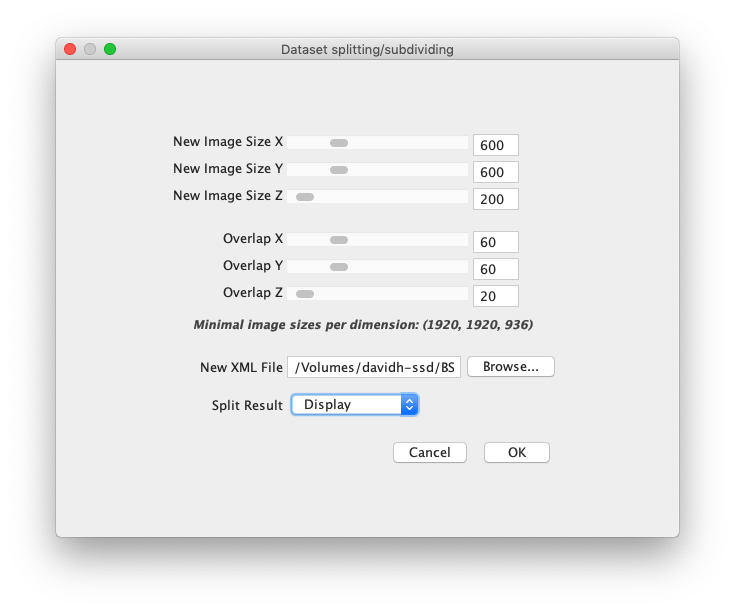
Here, you can set
- New Image Size to specify the approximate size of the split images in X, Y and Z, in pixels.
- Overlap of the split images in X, Y and Z, in pixels.
The specified New Image Sizes are only guidelines, the final result may deviate from them. The Overlaps will be respected exactly, however.
- The path of the New XML File to which the split dataset will be saved.
- Split Result Here, you can select
- Display to show the dataset in BigDataViewer after splitting. You need to manually click SAVE to commit the changes
- Save & Close to immediately save the split dataset.
You can the open the split dataset (XML) as you would any other dataset and reconstruct it in BigStitcher.
Go back to the main page