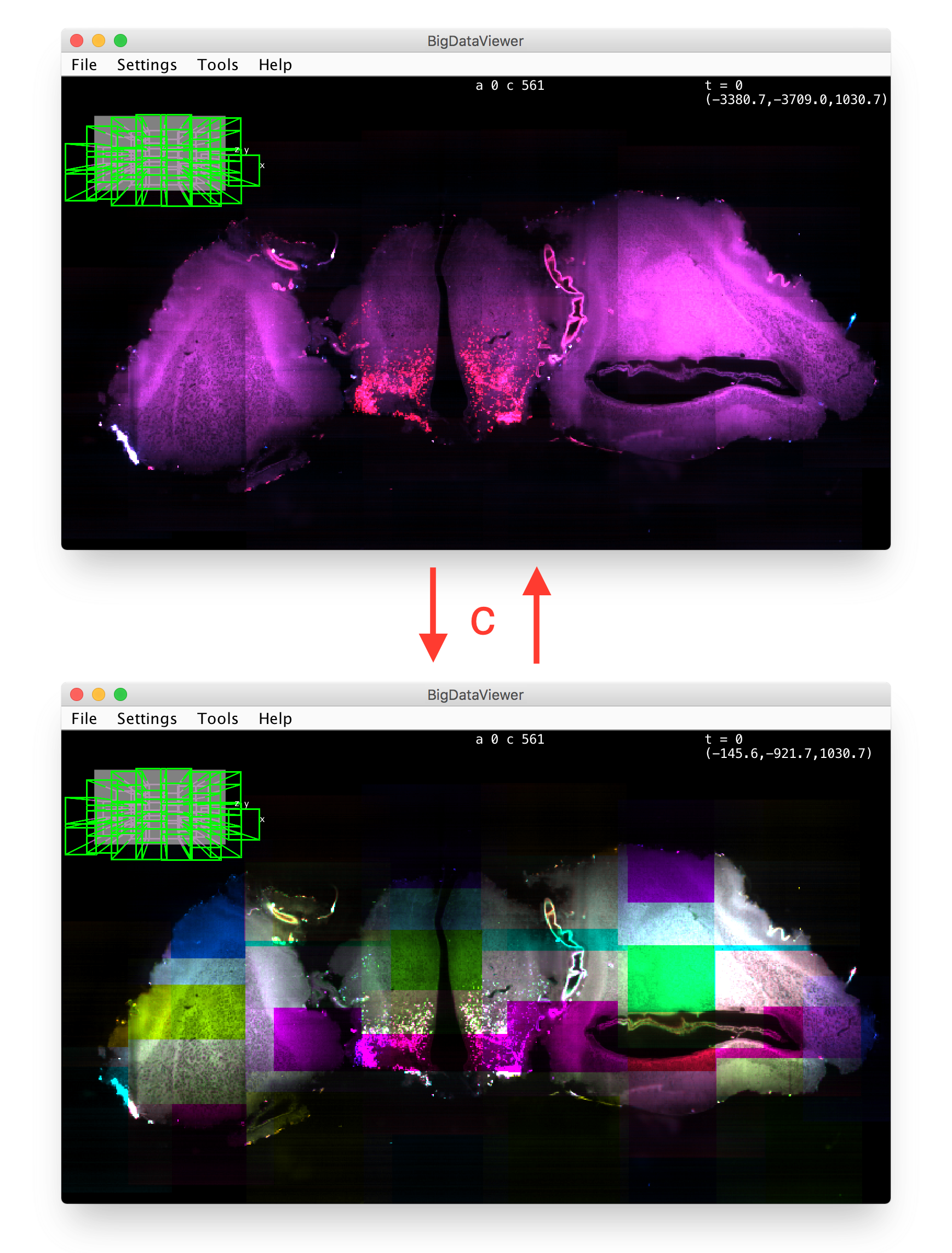The content of this page has not been vetted since shifting away from MediaWiki. If you’d like to help, check out the how to help guide!
Displaying selected views in BigDataViewer
If your dataset is in a format suitable for quick visualization by BigDataViewer (e.g. multiresolution HDF5 or virtually loading), a BigDataViewer window in which selected Views can be visualized will open along with the BigStitcher main window. For other datasets, you can open BigDataViewer manually via the right-click menu by clicking Displaying › Display in BigDataViewer(on/off). If a BigDataViewer window is currently open, clicking this will close it.
For help on using BigDataViewer, you can either click Help › Show Help in the BigDataViewer window or consult the BigDataViewer documentation on this Wiki.
In the BigDataViewer window accompanying the BigStitcher, you can switch between color schemes by pressing C in the BigSitcher main window. A single press will switch between per-view and per-channel coloring. Pressing C repeatedly will cycle through different colors.
Displaying selected views as ImageJ images
In addition to toggling the BigDataViewer, you can also display selected views one-by-one as standard ImageJ images using the Displaying functions in the right-click menu.
- Using Displaying › Display Raw Image(s), you can open the selected views as 16-bit or 32-bit images in ImageJ.
- Using Displaying › Max-Projection, you can generate maximum-intensity projections of the selected view stacks and display them as ImageJ images.
Go back to the main page