Starting with version 7, we entirely redesigned the display settings in TrackMate. You can now tune how track are displayed in with many more parameters. Jan Eglinger initially made a config option that allowed changing the lookup table (LUT) for coloring in TrackMate. We built upon this to extend it by adapting a pattern used for Mastodon settings
The display settings panel
In the config view panel of the UI, there is now a button that toggles the visibility of the display settings panel.
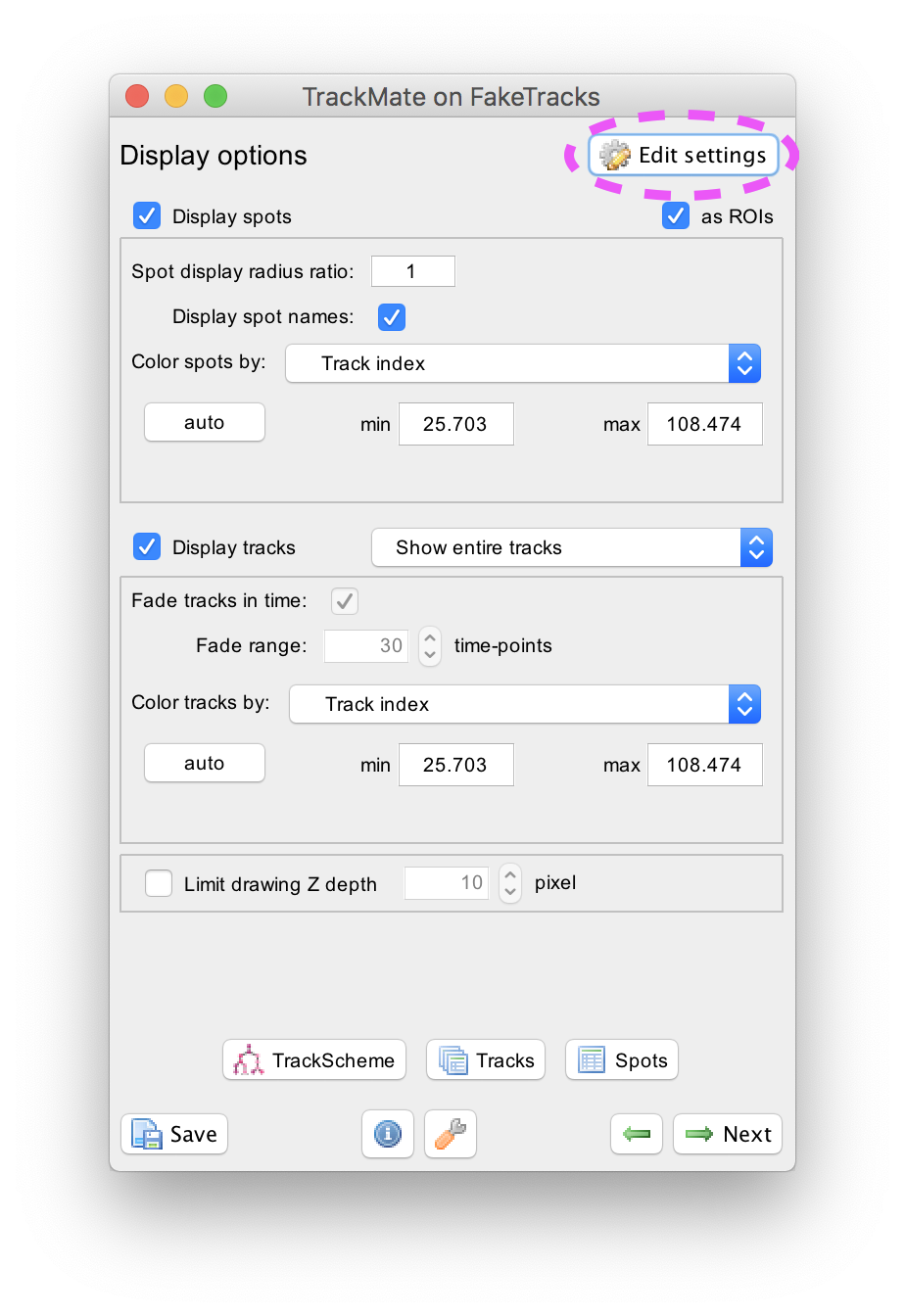
This new panel lets you configure all of the display settings now available, of which only a subset is available on the config view panel.
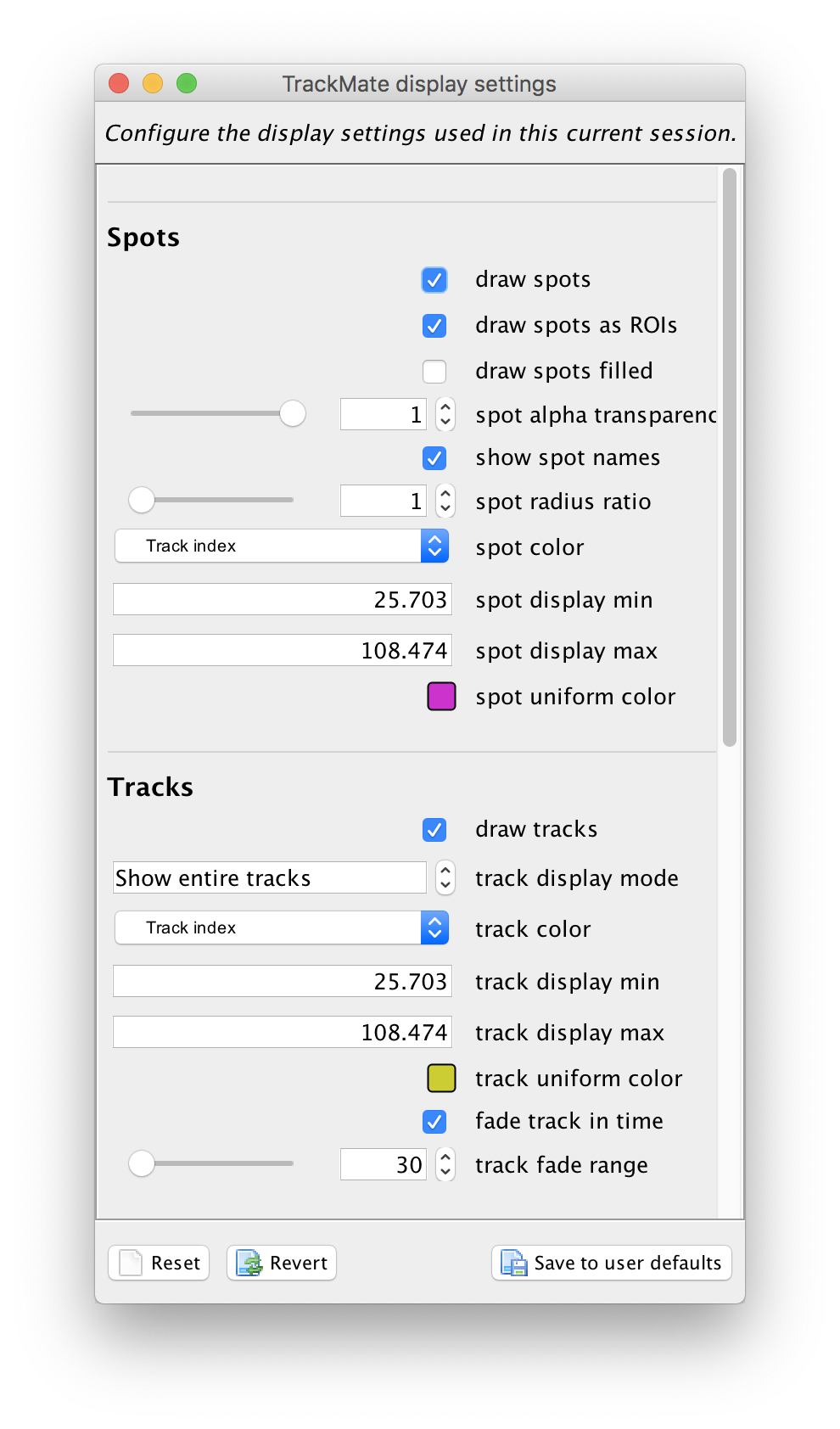
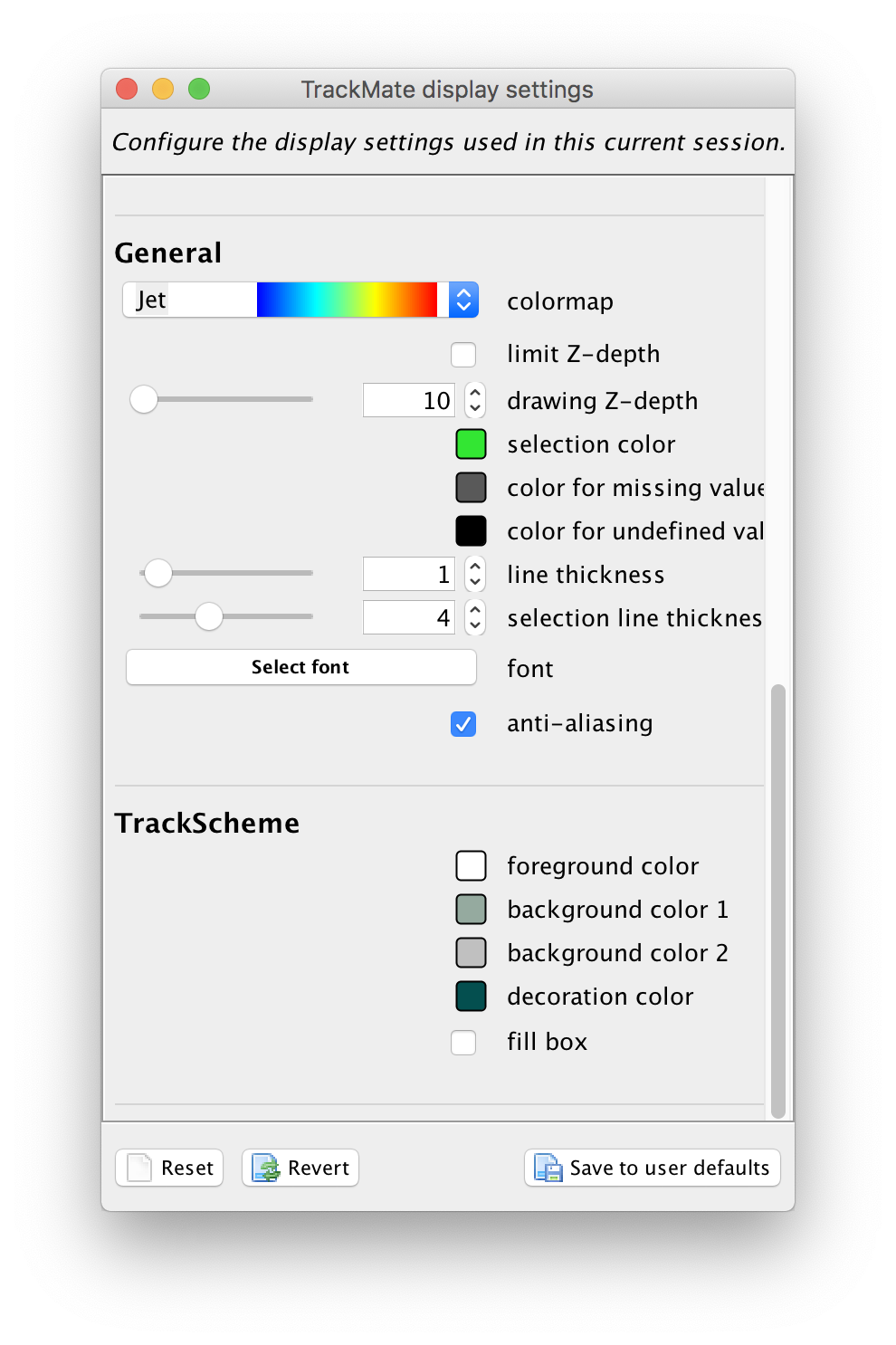
Any change you make in this panel will be reflected immediately on the views currently opne. The meaning of this parameters is summarized below:
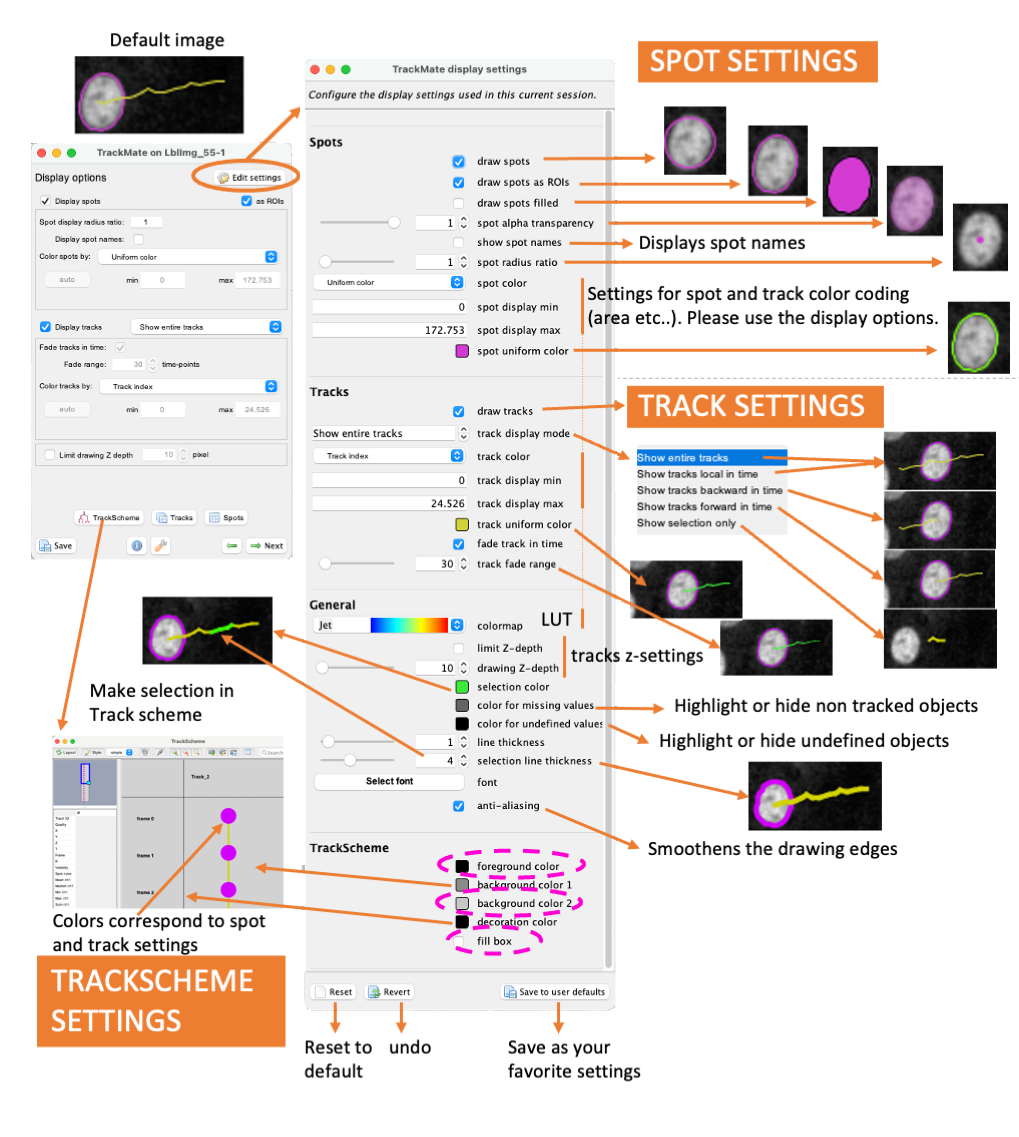
Configuring the default display settings
You can change what display settings are used by default in new Tracking sessions. There is an extra plugin in Fiji in Edit › Options › Configure TrackMate display settings… that shows the same configuration panel. At the bottom of this panel there are 3 buttons:
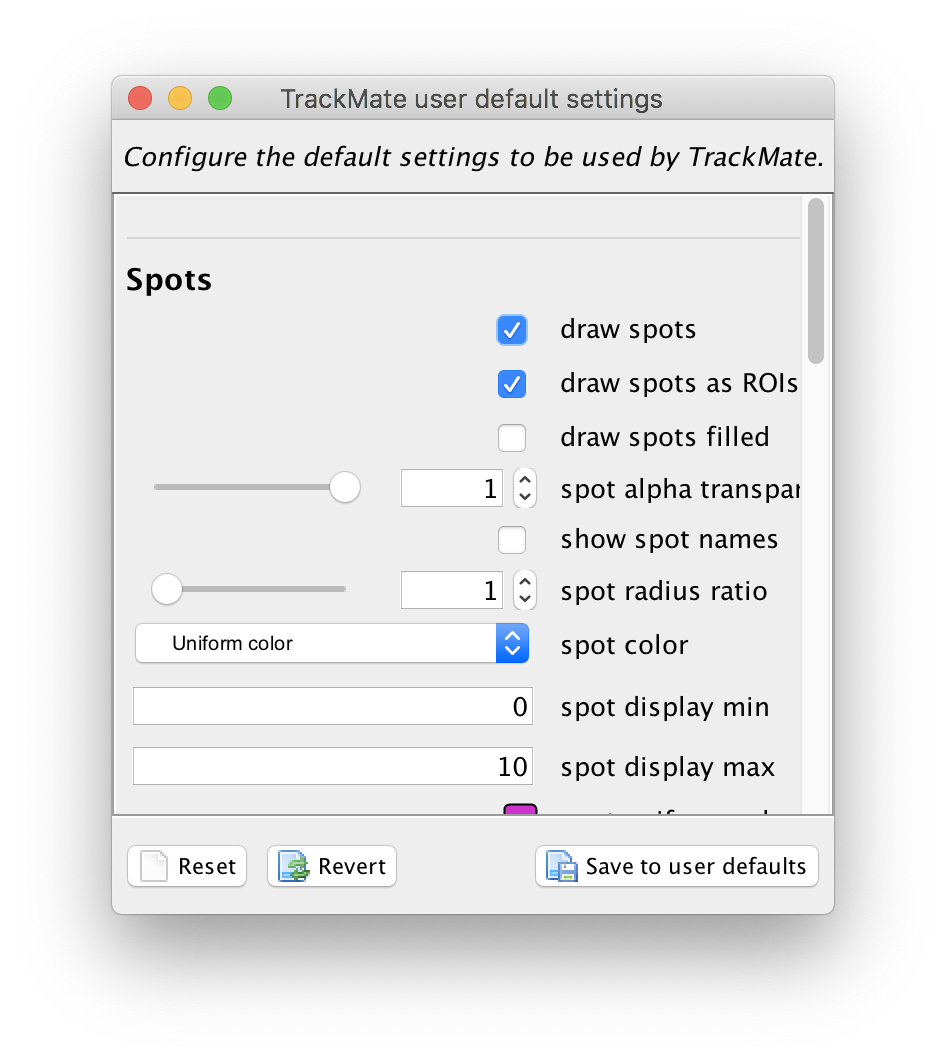
Resetresets the display options to the built-in defaults.Revertreloads the display options from what was saved before.Save to user defaultsaves the current display config to a file. These settings will be used from now in with all the new TrackMate sessions.
The display settings are saved as a JSon file, in the .trackmate folder in your home directory:
➜ ~ ls ~/.trackmate
userdefaultsettings.json
➜ ~ cat ~/.trackmate/userdefaultsettings.json
{
"name": "User-default",
"spotUniformColor": "204, 51, 204, 255",
"spotColorByType": "DEFAULT",
etc.
➜ ~
Settings are saved with the data
When you save a TrackMate session to XML, the save file will include the display settings you configured. When you will reload the data, the display settings will also be loaded and used.
The display settings are saved in a section of the XML file called <DisplaySettings>.
But in this tag, the display settings are saved as a JSon string 😅.
For instance you will be able to find the following at the end of v7 TrackMate XML file:
<DisplaySettings>{
"name": "Default",
"spotUniformColor": "204, 51, 204, 255",
"spotColorByType": "TRACKS",
"spotColorByFeature": "TRACK_INDEX",
"spotDisplayRadius": 1.0,
"spotDisplayedAsRoi": true,
"spotMin": 25.702575607472813,
"spotMax": 108.47393301546651,
"spotShowName": true,
"trackMin": 25.702575607472813,
"trackMax": 108.47393301546651,
"trackColorByType": "TRACKS",
"trackColorByFeature": "TRACK_INDEX",
"trackUniformColor": "204, 204, 51, 255",
"undefinedValueColor": "0, 0, 0, 255",
"missingValueColor": "89, 89, 89, 255",
"highlightColor": "51, 230, 51, 255",
"trackDisplayMode": "FULL",
"colormap": "Jet",
"limitZDrawingDepth": false,
"drawingZDepth": 10.0,
"fadeTracks": true,
"fadeTrackRange": 30,
"useAntialiasing": true,
"spotVisible": true,
"trackVisible": true,
"font": {
"name": "Calibri",
"style": 1,
"size": 10,
"pointSize": 10.0,
"fontSerializedDataVersion": 1
},
"lineThickness": 1.0,
"selectionLineThickness": 4.0,
"trackschemeBackgroundColor1": "149, 170, 159, 255",
"trackschemeBackgroundColor2": "192, 192, 192, 255",
"trackschemeForegroundColor": "255, 255, 255, 255",
"trackschemeDecorationColor": "4, 79, 79, 255",
"trackschemeFillBox": false
}</DisplaySettings>