CSV to TrackMate importer
This plugin allows for importing detections and tracks contained in CSV files into TrackMate, or to export them as TrackMate XML file in headless mode.
Installation
This plugin lives on a separate update site. If you want to use it, you first need to subscribe to the update site named TrackMateCSVImporter, as explained here.
The importer can be found in the Plugins › Tracking › TrackMate CSV importer menu.
Using the GUI
The example below shows a capture of the GUI when re-importing a CSV file created by TrackMate itself (from the Analysis button).
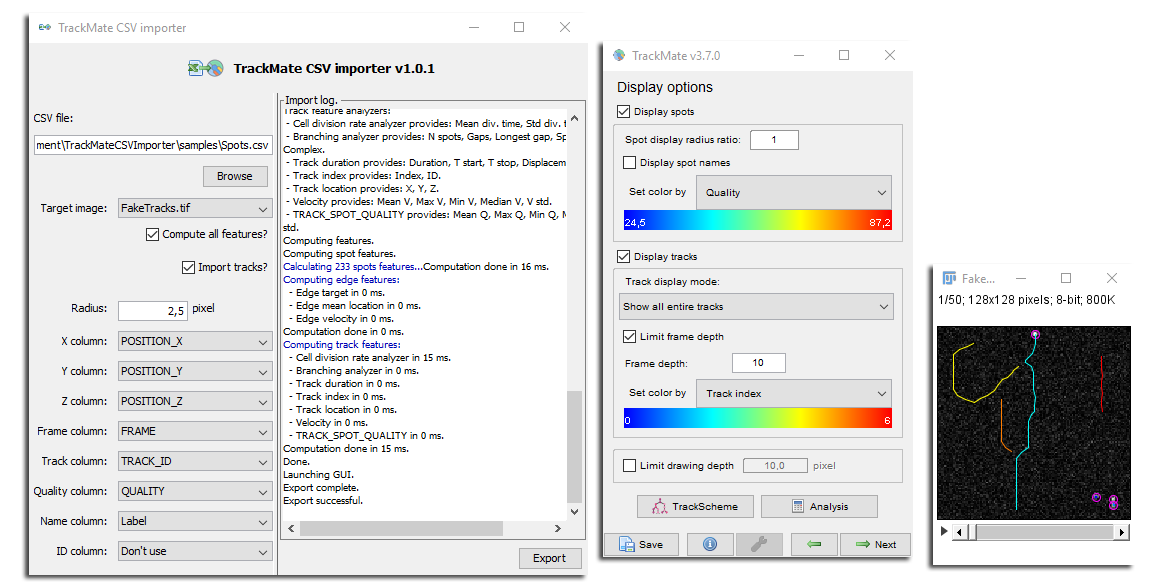
Open the target image in Fiji, and browse to the CSV file from the GUI. It will be parsed and the parameter lists will be populated with the headers of the CSV file. Some columns are mandatory (X, Y, frame). If you uncheck Compute all features? box, only a minimal set of features will be declared and computed.
Depending on whether you specify to import the track values or not, the TrackMate GUI will be created at a different stage.
Running the exporter from the command line
After installation, a Jython script called CsvToTrackMate.py will be addede to the scripts folder of your Fiji installation. It is meant to be called in headless mode to directly convert a CSV file and an image file into a TrackMate file.
You can use Fiji in headless mode, to call the Jython script CsvToTrackMate.py that will parse arguments and configure the importer properly. Here is an example:
./ImageJ-macosx --headless /path/to/scripts/CsvToTrackMate.py
--csvFilePath="/path/to/MyCsvFile.csv"
--imageFilePath="/path/to/MyImage.tif"
--xCol=1
--radius=2
--yCol=2
--zCol=3
--frameCol=0
--targetFilePath="/path/to/plugins/trackmateFile.xml"
This will create a new TrackMate file /path/to/plugins/trackmateFile.xml with detections created from the CSV file /path/to/MyCsvFile.csv and reading the image metadata from image file /path/to/MyImage.tif.