The content of this page has not been vetted since shifting away from MediaWiki. If you’d like to help, check out the how to help guide!
Running the plugin “Plugins - Segmentation - Segment blob in 3D Viewer” will add capabilities to all existing 3D Viewer windows. A new 3D Viewer window opens if none are already open.
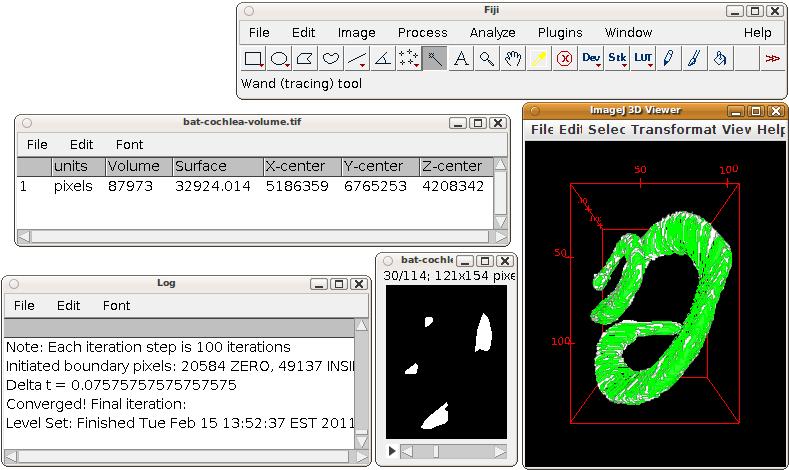 Segment blob in 3D Viewer: example of resulting mesh (in green) overlaid on the original image volume (the sample file “bat cochlea volume”).
Segment blob in 3D Viewer: example of resulting mesh (in green) overlaid on the original image volume (the sample file “bat cochlea volume”).
Segmenting a blob
Step 1: add an image volume from “File - Add content”.
Step 2: select the magic wand tool.
Step 3: click on a bright place of an image volume.
A results window will open with surface and volume measurements, and the 3d coordinates of the blob.
Canceling an ongoing segmentation
Push the ⎋ Esc key. You may have to do so while having the Fiji toolbar window activated.
Adjusting parameters of the segmentation
Internally, the Level Sets plugin is used. To adjust its many parameters, do a ⇧ Shift + Left Click with the magic wand. The dialog will open; it’s the same dialog as shown in the Level Sets documentation page.