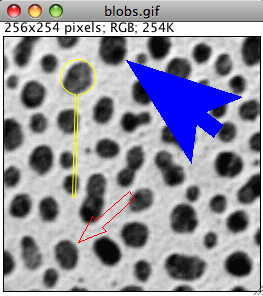
This version replaces the old Arrow_.class tool that was present in Fiji before. The main changes are the ability to draw the arrow as a floating selection, and to tune its shape.
Warning: Since ImageJ version 1.43n, a similar tool, made by Wayne Rasband, was integrated in the core of ImageJ. Just right-click on the line tool on the ImageJ toolbar and select the arrow tool. Double click on its icon to show configuration options. The ImageJ tool has more or less that same features than this plugin.
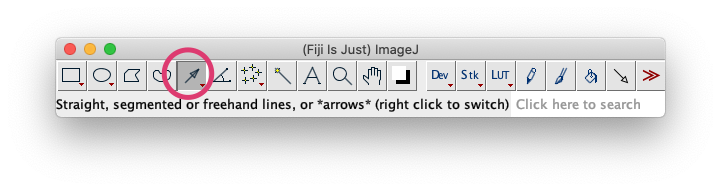
Usage

Launch the plugin from the menu. A tool appear in ImageJ toolbar: If there is no space for a spare tool in the toolbar, an error message is displayed.
Select the arrow tool and start drawing it in an image. To burn in its outline, select “Draw” (shortcut: d); to fill it, select “Fill” (shortcut “f”) as for any other roi tool.
You can change the color and line width via Edit › Options › Line Width and Edit › Options › Colors. The Foreground option in the latter will change the color of the arrow.
The user can drag the arrow head, base or he whole arrow by clicking and dragging near respectively its head, base or body.
If the shift key is pressed while dragging the head, only direction multiple of 45° will be allowed.
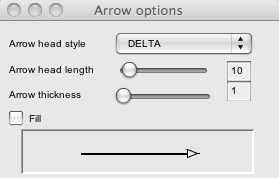 To customize the arrow shape and type, double click the arrow tool. A dialog is displayed that allow to select the line thickness, the arrow head length and the arrow type. Changes made to the configuration panel are reflected to the arrow immediately.
To customize the arrow shape and type, double click the arrow tool. A dialog is displayed that allow to select the line thickness, the arrow head length and the arrow type. Changes made to the configuration panel are reflected to the arrow immediately.
It is possible to change the arrow shape using the mouse wheel. To change its thickness or the arrow head length, press shift and rotate the mouse wheel respectively near the arrow body and head. To change the arrow style, press ⌃ Ctrl + ⇧ Shift and rotate the mouse wheel near the arrow.
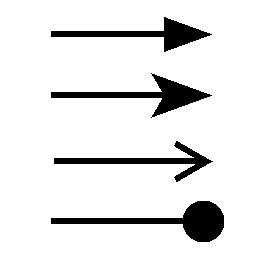 So far, 4 types of arrow head are implemented:
So far, 4 types of arrow head are implemented:
- Delta
- Thick
- Thin
- Circle
Legacy mode
To be compatible with the previous Arrow_ tool, this plugin has a legacy mode that behaves as previous version. To use it:
- In an image, draw a line roi
- Launch the Arrow_ plugin
- The Arrow_ tool does not appear in the toolbar, but an arrow is burned in the image from the line selection.
Further developments
If you need this tool to do something more, do not hesitate to mail the maintainer. He will be pleased to implement it.