The content of this page has not been vetted since shifting away from MediaWiki. If you’d like to help, check out the how to help guide!
In state-of-the-art 3D rendering and animation software the user typically creates an animation by specifying a number of keyframes. While intuitive, this approach becomes tedious for complex motions like simultaneous rotations around multiple axes, and even worse for accelerated and decelerated motions: The number of required keyframes increases, and creating them becomes hardly reproducible.
In 3Dscript, animations are defined by a syntax based on natural English language, in sentences such as “From frame 0 to frame 100 rotate by 360 degrees horizontally ease-in”.
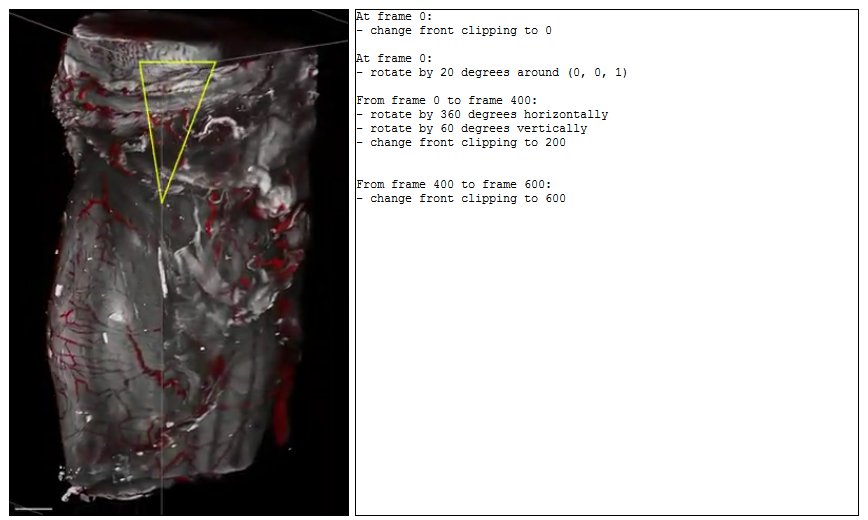
Publication
Installation
- Click on Help › Update…
- Click on Manage update sites
- Check the box in front of ‘3Dscript’
- Click on Close
- Click on Apply changes
- Restart Fiji
Quick start
- Click on File › Open Samples › T1 Head
- Click on Plugins › 3D script › Interactive Animation
- In the “Interactive Raycaster” window, click on “show” next to “Animation”
- Click on “Start text-based animation editor”
- In the editor window, type the following text: From frame 0 to frame 200 rotate by 360 degrees horizontally
- Click on “Run” This will render 200 frames of a movie sequence, within which the MRI data set rotates by 360 degrees.
Rendering of 200 frames of this data set will typically take less than a minute on an OpenCL-enabled Graphics Card. The resulting stack can be saved as a video file using Fiji’s File › Save As › AVI… command.
To run the software on another data set, open a different image stack (instead of the T1 Head sample data) before running 3Dscript.
More information is available at https://bene51.github.io/3Dscript.
User documentation
See 3Dscript in action below:
More examples can be found on https://bene51.github.io/3Dscript/gallery.html.
A full manual as PDF.