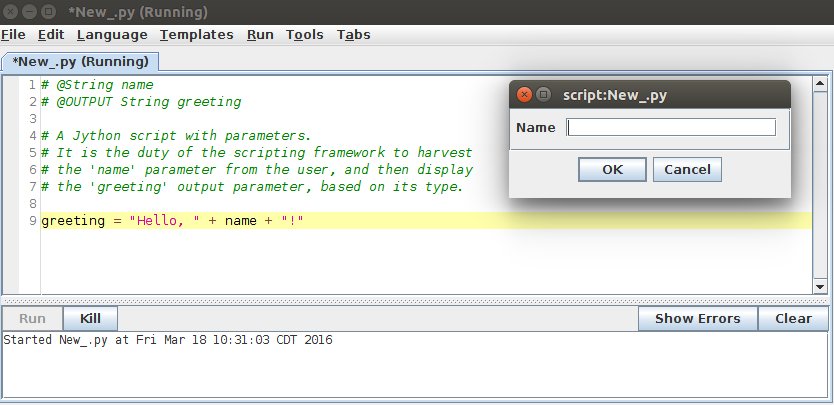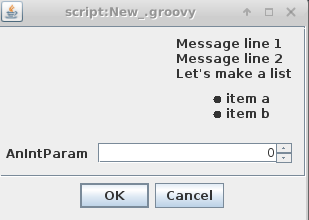Script Parameters
All scripting languages have access to a universal #@parameter notation for declaring inputs and outputs. This approach is preferred over the ImageJ 1.x GenericDialog because it is totally agnostic of the user interface, allowing such scripts to run in a variety of contexts. As with ImageJ2 plugins, script parameterization is based on the SciJava parameter annotation—so experience with plugin writing directly translates to scripting, and vice versa.
Contents
Basic syntax
The rules for #@ parameter use are as follows:
- Parameter declarations begin with
#@. Each such line contains a single parameter declaration or script directive and nothing else. #@ Type variableNamewill declare an input of the indicated type, assigned to the specified name. (The use of a space between#@andTypeis encouraged, but not required.)#@output Type outputNamewill declare the variable of the specified name as an output parameter with the given type. TheTypeparameter is optional, as the output will be treated asObjectbe default. (For theoutputdirective and other script directives, no space is allowed between#@and the directive.)
| “zomg UIs are so easy now done by lunchtime” |
||
| —Kyle Harrington, Clojure developer |
[ source ] | |
For example, if we look at the Greeting.py template supplied with Fiji:
src/main/resources/script_templates/Intro/Greeting.py
We see that an input parameter name of type String is declared. @Parameters are handled automatically by the framework; if we run this script when the User Interface is available (e.g. from the script editor), the name parameter will automatically be harvested via a pop-up dialog:
We could also run this script headlessly, thanks to the general nature of @parameters.
When the script is completed, any #@output variables are handled by the framework, based on their type. In this case we expect the greeting variable to be printed, since it is a string.
Parameter types
A list of possible data types and the corresponding widgets is provided below.
The optional style argument defines how the widget are rendered in the input window.
See the respective widget sections for a preview of the styles.
| Data type | Widget type | Available styles |
boolean | Boolean
|
checkbox | |
byte | short | int | long
|
numeric field | slider | spinner | scroll bar
|
Byte | Short | Integer | Long
|
numeric field | slider | spinner | scroll bar
|
Float
|
numeric field | slider | spinner | scroll bar
|
BigInteger | BigDecimal
|
numeric field | slider | spinner | scroll bar
|
char | Character | String
|
text field | text field | text area | password
|
Dataset | ImagePlus
|
(>=2 images) triggers a dropdown list | |
ColorRGB
|
color chooser | |
Date
|
date chooser | |
File
|
file chooser | open | save | file | directory | extensions:
|
By implementing InputWidget it is possible to extend this list.
Examples
Integer and Decimal input
Integer and flaot can have the optional argument min, max and stepSize value (default 1) as well as a default value indicated by value.
Different styles are also possible.
#@ Integer (label="Default integer style", min=0, max=10, value=5) myint1 #@ Integer (label="Slider integer style", style="slider", min=0, max=10, stepSize=2) myint2 #@ Float (label="Slider with float", style="slider", min=0, max=1, stepSize=0.1) myfloat
Parameter properties
If you look at the @Parameter annotation, you will notice it has many properties—for example, name and description.
Script parameters can set these properties, following these guidelines:
- All properties are defined in a single parenthetical expression immediately following the
#@typedeclaration. - Properties are set by a comma-separated list of key=value pairs
Properties are your way to customize how an #@parameter should be handled by the framework.
Widget labels
Widgets are the User Interface elements shown to users to collect input information. For example, instead of just displaying "Name" to the user, we can add a custom label to the field of our Greeting.py script as follows:
#@ String (label="Please enter your name") name #@output String greeting greeting = "Hello, " + name + "!"
Widget mouseover
We can add a description property to provide mouse-over text for our field:
#@ String (label="Please enter your name", description="Your name") name #@output String greeting greeting = "Hello, " + name + "!"
Default values
Default values are also supported as parameter properties:
#@ Integer (label="An integer!",value=15) someInt
Persistence
Per default, variable values are persisted between runs of a script. This means that parameter values from a previous run are used as starting value. Please note that a persisted value will overwrite a defined default value.
#@ Integer (label="An integer!", value=15, persist=false) someInt
Visibility
This property set if the parameter should be displayed, editable and/or recorded.
- NORMAL: parameter is included in the history for purposes of data provenance, and included as a parameter when recording scripts.
- TRANSIENT: parameter is excluded from the history for the purposes of data provenance, but still included as a parameter when recording scripts.
- INVISIBLE: parameter is excluded from the history for the purposes of data provenance, and also excluded as a parameter when recording scripts. This option should only be used for parameters with no effect on the final output, such as a "verbose" flag.
- MESSAGE: parameter value is intended as a message only, not editable by the user nor included as an input or output parameter. The option required should be set to false.
#@ String (visibility=MESSAGE, value="This is a documentation line", required=false) msg #@ Integer (label="Some integer parameter") my_int
You can use HTML to format the message string, for example:
#@ String (visibility=MESSAGE, value="<html>Message line 1<br/>Message line 2<p>Let's make a list<ul><li>item a</li><li>item b</li></ul></html>") docmsg #@ Integer anIntParam
Multiple Choice
Any parameter can be turned into a multiple-choice selector by adding a choices={...} property.
The choice widget can have different styles like dropdown list or radio buttons.
#@ String (choices={"Option 1", "Option 2"}, style="listBox") myChoice123
#@ String (choices={"Option A", "Option B"}, style="radioButtonHorizontal") myChoiceABC
print(myChoice123)
print(myChoiceABC)
Files and Folders
By default, a #@ File parameter will create a chooser for a single file. Here is an example in python:
#@ File (label="Select a file") myFile print(myFile)
You can request for multiple files or folders as well. However multiple files/folders input are not yet macro-recordable.
Example in ImageJ Macro Language:
#@ File[] listOfPaths (label="select files or folders", style="both")
print("There are "+listOfPaths.length+" paths selected.");
for (i=0;i<listOfPaths.length;i++) {
myFile=listOfPaths[i];
if (File.exists(myFile)) {
print(myFile + " exists.");
if (File.isDirectory(myFile)) {
print("Is a directory");
} else {
print("Is a file");
}
}
}
The exact same code works for the ImageJ1 Macro language, too.
If you want to select files or folders exclusively, use a style property:
#@ File (label="Select a file", style="file") myFile #@ File (label="Select a directory", style="directory") myDir print(myFile) print(myDir)
The single File parameter support the styles "file", "directory", "open", "save".
For multiple file or directories, the styles are plural
#@ File[] (label="Select some files", style="files") listfiles #@ File[] (label="Select some directories", style="directories")listdirs print(listfiles) print(listdirs)
The File[] parameter supports the styles "files", "directories", "both".
Styles
You can influence the visual style of some of the input widgets. See previous paragraph for widget-specific style examples.