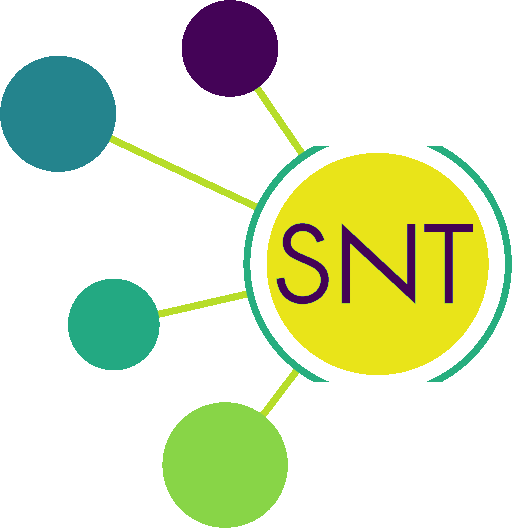SNT: Key Shortcuts
| Home | Manual | Walk-throughs | Screencasts | Shortcuts | Rec. Viewer | Analysis | Scripting | Modeling | FAQ |
Interactive Prompt
These shortcuts are always available:
- Y - Confirms the current temporary path. Mnemonic: Yes.
- N - Discards the current temporary path. Mnemonic: No.
- F - Finishes a path. Note that you can finish a path by pressing Y twice.
- C - Cancels a path. Note that you can finish a path by pressing N twice.
- ⎋ Esc - Aborts current operation / Exits current mode
Tracing
These shortcuts are available when running SNT in Tracing Mode:
- H - Toggles Hessian calculation of Path curvatures.
- I - Toggles tracing on filtered Image.
- M - Finds the brightest voxel (Maximum) above and below the current x,y position and automatically clicks on it. If multiple maxima exist, their average positioning is used. Note that this feature assumes that neurites are brighter than the background.
- S - Toggles cursor Snapping: If enabled, the plugin will automatically move the cursor to the brightest voxel within the specified x,y,z snapping window1. This facilitates accurate positioning of path points and it is described in more detail in this issue.
- ⎇ Alt+⇧ Shift-click - Selects a point along the active path to be used as forking point (See step-by-step instructions for more details on joining and branching).
These shortcuts are always available:
- ⇧ Shift - Synchronizes XY, ZY, and XZ views while moving the cursor when not using cursor snapping.
- + - Zooms in (Simultaneously on all views) (IJ default).
- - - Zooms out (Simultaneously on all views) (IJ default).
- 4 - Displays tracing view(s) at original scale (IJ default).
- 5 - Displays tracing view(s) at 100% (IJ default).
- Spacebar - Activates the Pan (Hand) tool (IJ default).
- > / < - Previous/Next Z-slice, or Previous/Next channel, depending on the Reverse CZT oder of ">" and "<" choice set in IJ's Edit › Options › Misc.. prompt (IJ default).
- ⌅ Enter - Shuttles the window focus between the tracing image and the SNT window.
Path Handling
These shortcuts are always available:
- 1 - Toggles the first visibility filter: Whether all traced paths should be displayed or just selected ones
- 2 - Toggles the second visibility filter: Whether all nodes should be displayed across the Z-stack or just those in nearby Z-slices
- 3 - Toggles the third visibility filter: Whether paths from all channels/frames should be displayed or just those in the active channel/frame
- G - Selects the nearest path to the mouse cursor. Holding ⇧ Shift+G adds the path nearest to the mouse cursor to the current list of selected paths. Mnemonic: Group paths around cursor. Note that Paths can only be edited one at a time, and thus ⇧ Shift+G is disabled in Edit Mode.
Path Editing
These shortcuts become available in Edit Mode, activated through the contextual menu (displayed when right-clicking on a tracing canvas):
- D or ⌫ Backspace - Deletes the active node.
- I or ⎀ Insert - Inserts a new node at cursor position.
- M - Moves active node to cursor position.
- B - Brings active node to current Z-plane.
Reconstruction Viewer
- ← → ↑ ↓ - Rotate (with mouse: Left-click & drag)
- ⇧ Shift + ← → ↑ ↓ - Pan (with mouse: Right-click & drag)
- + - - Zoom (with mouse: Scroll wheel)
- A - Toggle Axes
- C - Toggle Camera Mode
- D - Toggle Dark Mode
- F - Fit View to Visible Objects
- L - Log Scene Details to Console
- R - Reset View
- S - Save Screenshot
- H - Help (as Notification) (F1 shows Help on a dedicated window)
SciView
- Drag - Move around
- ⇧ Shift+Drag - Rotate around selected node
- Single-click - Select node
- Double-click - Centers clicked node
- ⇧ Shift+Scroll - Zoom
- W A S D - Move around (hold ⇧ Shift for slow movement)
See SciView's Help › menu for a full list of shortcuts.
Legacy 3D Viewer
All shortcuts that are not specific to tracing canvases (XY, ZY and XZ views) should be recognized by the Legacy 3D viewer. In addition the following are also implemented:
- H - Selects the Hand (rotation) tool.
- W - Selects the Wand (selection) tool.
- ⎋ Esc - Shuttles between the Hand and Wand tool after both have been selected at least once.
Other
There are other key and mouse combinations used in e.g., Sholl Analysis (by Focal Point), and Branching and Joining Paths, that are listed in the contextual menu, displayed when righ-clicking a tracing canvas.
| Home | Manual | Walk-throughs | Screencasts | Shortcuts | Rec. Viewer | Analysis | Scripting | Modeling | FAQ |