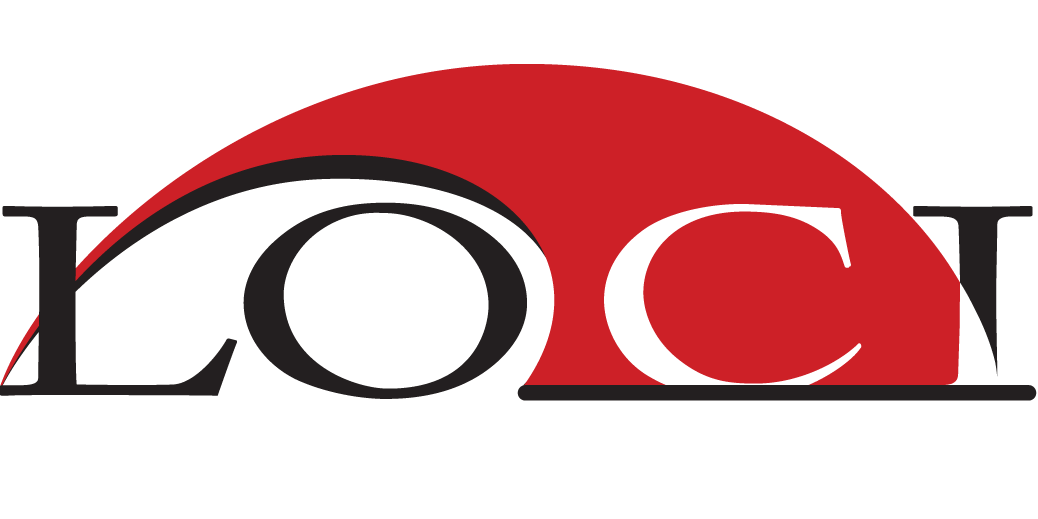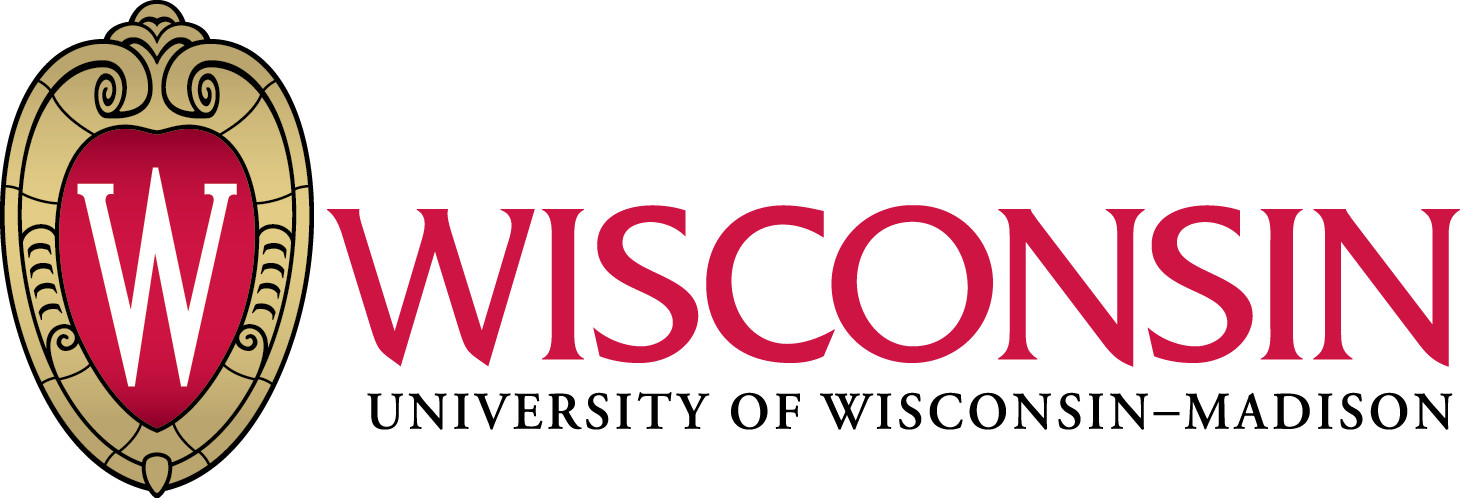Image Analysis with Fiji
What is ImageJ?
A tool for scientific image analysis
- Open source
- You wouldn't write:
Added 500mg of unknown chemical.
- So don't put your data in a black box!
- You wouldn't write:
- Rich ecosystem: thousands of
plugins
- Science = reproducibility
Plugins ▶ Utilities ▶ Make Fiji Package
Fiji Is Just ImageJ

Learn how to fish

Learn how to fish

Teach me how to fish!


Ctrl + L: Search Bar

Edit ▶ Options ▶ Search Bar... ▶ Pressing L focuses the search bar
Ctrl + L: find commands

Edit ▶ Options ▶ Search Bar... ▶ Pressing L focuses the search bar
The main window

- Tip: click on the status bar
- Tip: right / double-click on Tools
Staying up-to-date


Memory management

Edit ▶ Options ▶ Memory & Threads

Plugins ▶ Utilities ▶ Monitor Memory
Opening data

Drag and Drop
File ▶ Open...

File ▶ Import ▶ Bio-Formats
Pixel types

Pixel type pitfalls

- Know the limitations of your data
- File ▶ New ▶ Image... (32-bit, ramp, 20x20)
- Process ▶ Math ▶ Multiply... : 100,000,000
- Probe values
- Process ▶ Math ▶ Add... : 1
- Probe values
- Can you find any problems?
Get to know your data

- File ▶ Open Samples ▶ Boats
- Analyze ▶ Histogram
- Compare histograms:
File ▶ Open Samples ▶ Blobs

What would cause this histogram? ➙
Profile Plots
Qualitative observation → Quantitative data

- Open Blobs (Shift + B)
- Use any Line tool
- Analyze ▶ Plot Profile

Image ▶ Stacks ▶ Plot Z-Axis Profile...
Image processing principles

What does this image tell us about the volume of this pipette?

Image formats are not created equal!
- Pixels are not little squares
- http://alvyray.com/Memos/CG/Microsoft/6_pixel.pdf
- Can think of detectors as sampling a Gaussian
Edit ▶ Options ▶ Appearance...




File ▶ Open Samples ▶ Adelsons Squares


File ▶ Open Samples ▶ Comparing Lengths
File ▶ Open Samples ▶ Straight Lines

Purves, D., Lotto, R. B., & Nundy, S. (2002). Why we see what we do. American Scientist, 90(3), 236-243.
1x

1/4x

No stripes?
1/12x

WTF?
Addressing Color Blindness ...


Many more details: Basics of Quantitative Image Analysis
Thresholding
Isolate values of interest


- Open Blobs (Shift + B)
- Image ▶ Adjust ▶ Threshold... (Shift + T)
Which method is best?
Image ▶ Adjust ▶ Auto Threshold, Try All
Regions of Interest (ROI)


- File ▶ Open Samples ▶ Clown (14K)
- Freehand selection tool
- Circle the clown nose
- Analyze ▶ Measure (Ctrl + M)
Can you draw the same exact circle on a new clown?



- Select a nose
- Press T or Analyze ▶ Tools ▶ ROI Manager (Ctrl + T)
- Select other clown
- Click ROI in manager or Edit ▶ Selection ▶ Restore Selection
2D Visualization



- File ▶ Open Samples ▶ Mitosis (26MB, 5D stack)
- Image ▶ Lookup Tables ▶ Magenta
- Image ▶ Color ▶ Channels Tool (Shift + Z)
- Image ▶ Properties... (Shift + P)
3D Visualization



- File ▶ Open Samples ▶ T1 Head (2.4M, 16-bits)
- Image ▶ Type ▶ 8-bit
- Plugins ▶ 3D Viewer (Resampling Factor: 1)
Image registration
Unify coordinates of 2+ images


- File ▶ Open Samples ▶ Centipede Drawing
- File ▶ Open Samples ▶ Centipede Mivart
- Draw lines between equivalent points
- Plugins ▶ Registration ▶ Align Image by line ROI

Segmentation
Identify blobs of interest


- File ▶ Open Samples ▶ Blobs (25k)
- Image ▶ Duplicate...
- Image ▶ Adjust ▶ Auto Threshold
- Process ▶ Binary ▶ Dilate (x2)
- Process ▶ Binary ▶ Watershed
- Analyze ▶ Analyze Particles...
Macros: Never forget again
Plugins ▶ Macros ▶ Record...

Further Reading
- Help from the community—ImageJ forum!
- The ImageJ user guides:
- A thorough Fiji tutorial for beginners:
- Additional workshops and presentations: