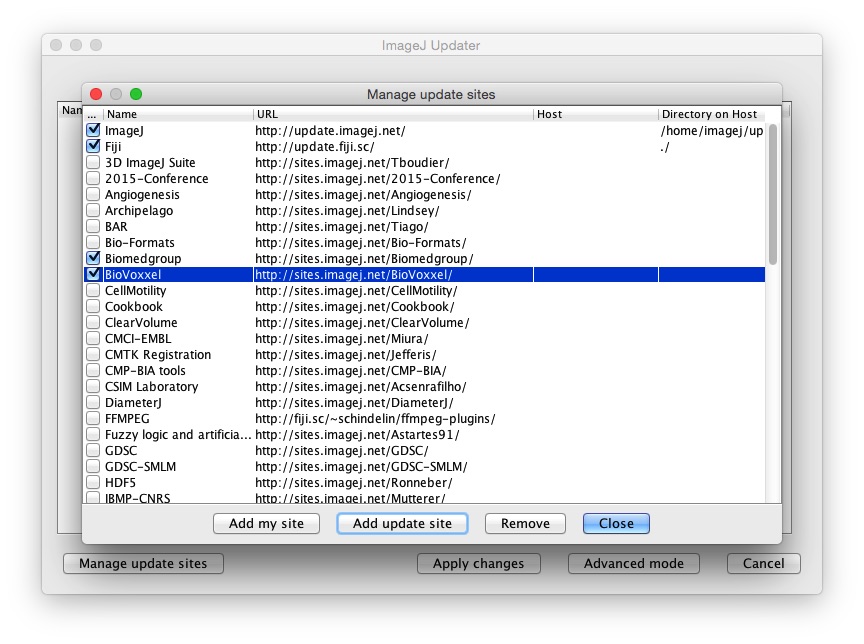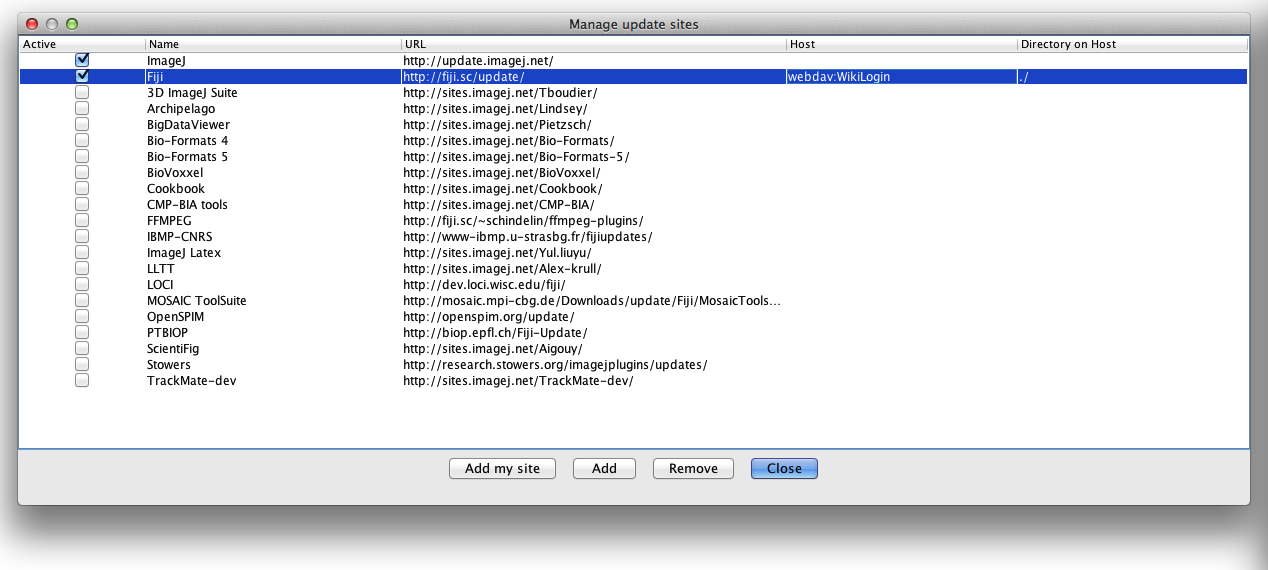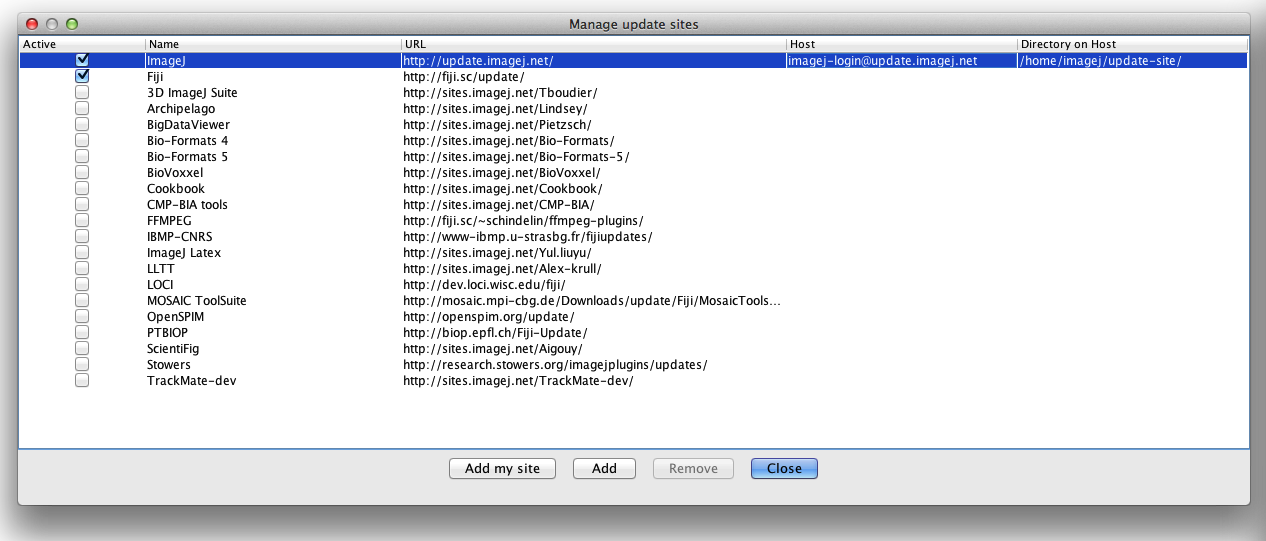How to upload to core update sites
| Update Sites | |
|---|---|
| Introduction | |
| Following an update site | |
| Creating your own update site | |
| Terms of Service for personal update sites | |
| Automatically upload your site | |
| Uploading to core update sites | |
| List of update sites | |
| Update site FAQ | |
Introduction
This tutorial explains how to upload changes to core ImageJ and Fiji libraries.
The typical workflow is:
- Update Fiji.git to depend on the latest pom-scijava
- Use
mvn -Dimagej.app.directory=$HOME/Desktop/Fiji.app/ -Ddelete.other.versions=trueto install into an existing (up-to-date) Fiji installation - NOTE: if there are any version downgrades at this point, this indicates dependency skew. Fiji.git should be updated appropriately, restarting from step 1
- Upload changes to ImageJ update site
- Upload changes to Fiji update site
Responsibility of uploaders
To facilitate reproducibility and present a unified application to both users and developers, uploaders should strive to keep each core update site synchronized with its corresponding source code.
Because releases are tied to the source code (and the update site contents are not explicitly versioned), the order of update should always be:
- Source code
- Update site
Source repository for each core update site:
| Update Site | Source |
| ImageJ | master branch of ImageJ.git |
| Fiji | master branch of Fiji.git |
Getting started
First of all, start the updater with Help › Update and click on the Manage update sites button:
From this dialog, you can edit the desired update site(s) to add your authentication information.
Configuring Fiji update site
The Fiji update site uses webDAV authentication. To upload something, you will need to:
- Create a wiki account
- Ask an administrator has to add you to the uploaders group
- Once you have been added, initialize your upload password for "Fiji's main update site".
In the Manage update sites dialog, on the Fiji update site line, add the following information:
- Host = webdav:YourFijiWikiLogin
- Directory on host = ./
Note that your username will always start with an upper case letter. It should look like this:
You can now close the Manage update sites window and go on to Uploading your resources.
Configuring the ImageJ update site
The ImageJ update site uses ssh authentication. You will need a login with the imageJ update site that some administrator will have to add to the ij-update group.
In the Manage update sites dialog, on the ImageJ update site line, add the following information:
- Host =
yourImageJLogin@update.imagej.net - Directory on host =
/home/imagej/update-site/
It should look like this:
You can now close the Manage update sites window and go on to Uploading your resources.
Uploading your resources
See the Uploading files to your update site section of the set up and populate tutorial.