24 Log Window
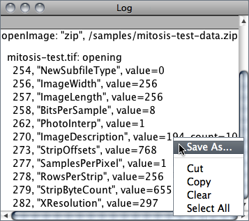
The Log window is used to display useful information about ongoing operations. It is frequent for plugins and macros to send messages to the Log window reporting progress, errors or troubleshooting information. If you are troubleshooting a problem, you can check Debug mode in to have ImageJ outputting messages to the Log window (ImageJ will exit debug mode as soon as the Log window is closed). In addition, Tiff tags and information needed to import files are printed to the log window when ImageJ runs in Debug Mode. Most of the general shortcut keys described in Editor↑ apply to the Log window.
7 Opening File Paths in the Log Window
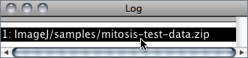
In the Log Window↑, double click on a file path to have it open by ImageJ.