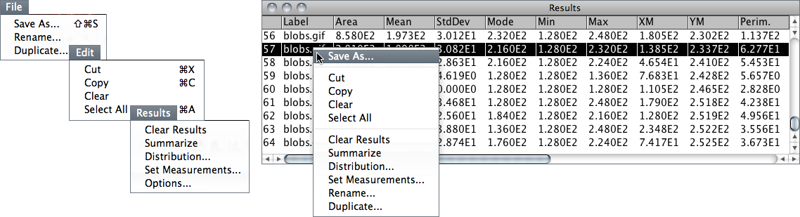22 Results Table
Most of ImageJ analyses are printed to the Results table. Table commands are organized in four menus: File, Edit, Font and Results. A contextual menu listing the majority of these commands can be accessed by right-clicking anywhere in the Results window.
FileSave As… Exports the measurements as a tab-delimited or comma-delimited text file as defined in ResultsOptions…
FileRename… Renames the table. Because ImageJ outputs measurements exclusively to the Results table, renaming the table will freeze its contents.
FileDuplicate… Creates a new table containing a copy of the data. Note that ImageJ will not output measurements to duplicated tables.
Font This menu contains commands to adjust font size.
ResultsClear Results… Alias for the command.
ResultsSummarize Alias for the command.
ResultsDistribution… Alias for the command.
ResultsSet Measurements… Alias for the command.
ResultsOptions… Opens the dialog in which is possible to specify if column headers and row numbers should be saved or copied from ImageJ tables (including the Summarize table, cf. ). In addition, it allows to specify the file extension to be used when saving data. Custom extensions (e.g., .csv, .xls or .ods) allow ImageJ tables to be imported seamlessly by spreadsheet applications. ImageJ tables are saved in CSV format if File extension for tables is .csv.