The content of this page has not been vetted since shifting away from MediaWiki. If you’d like to help, check out the how to help guide!
Overview
In BigStitcher we offer deconvolution using a multi-view variant of the iterative Richardson-Lucy algorithm with various optimizations. Details about the previous version of the MultiView deconvolution as well as the corresponding publication with mathematical details can be found at Multi-View_Deconvolution.
TODO: nice deconvolved image
The deconvolution can be started by selecting the views you wish to deconvolve and selecting Processing › (MultiView) Deconvolution in the main menu in MultiView mode.
Usage
After clicking (MultiView) Deconvolution, you will be presented with a dialog asking for the main parameters for deconvolution:
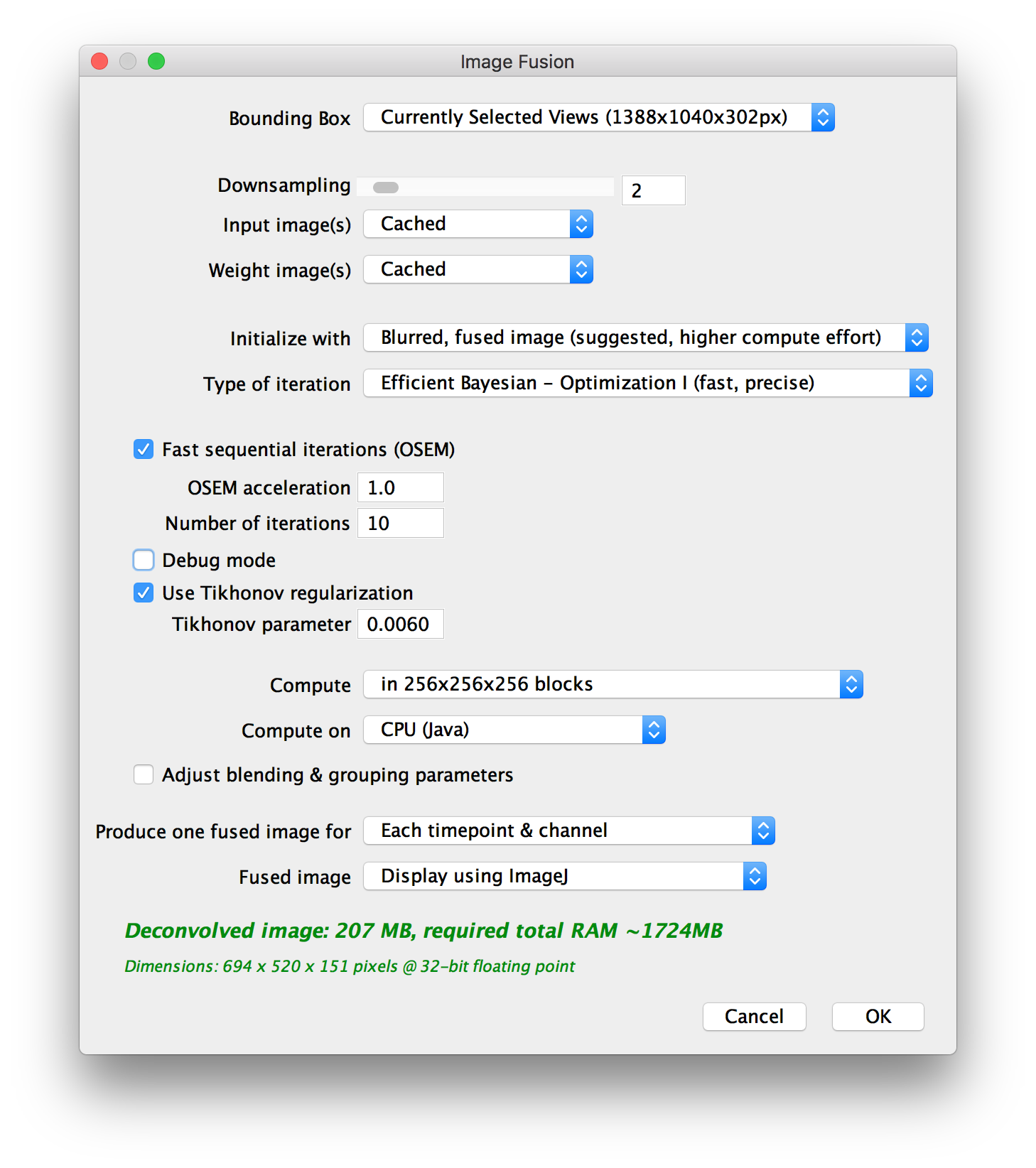
Since you are also producing a fused image for the deconvolution, some parameters are the same as in BigStitcher_Fuse:
- the BoundingBox to use for the deconvolved output
- by how much to Downsample the output
- which view combinations to Produce one image for
- how to display/save the Fused Image
The other options are (from top to bottom):
- Input image(s):
- Weight image(s):
- Initialize with:
- Type of iteration: We implemented various optimizations to the iterative deconvolution, which make some assumptions about the data that typically hold for images with high signal-to-noise-ratio (SNR). Using the optimizations speeds up the deconvolution, but might lead to artifacts if the SNR of your images is not high enough.
- Fast sequential iterations (OSEM) and OSEM acceleration: TODO explain…
- Number of iterations: For how many iterations to run the iterative deconvolution.
- Debug mode: In debug mode, we will show intermediate results (deconvolved image every nth iteration) while the deconvolution is still running. You can specify how often to display in a separate dialog (see below).
- Use Tikhonov regularization and Tikhonov parameter: By activating Tikhonov regularization, and setting the Tikhonov parameter to \(>0\) you can penalize large changes in the iterations. This way, the deconvolution is less prone to amplify noise but the results will generally be less sharp.
- Compute: use this to specify block size. We can split the image into blocks and compute the deconvolution block-by-block. This allows you to do deconvolution on systems with less RAM, but will be slower, as we have to use overlapping blocks (smaller blocks will lead to more overlap). You can choose from a few presets or choose to specify block size manually in an extra dialog (see below).
- Compute on: Whether to compute on CPU (Java) or GPU (Nvidia CUDA via JNA). GPU acceleration can greatly speed up the deconvolution, but you have to manually compile the required libraries and have a CUDA-capable Nvidia GPU in you system (see below for details).
- Adjust blending & grouping parameters: check this to show advanced options for view grouping and blending in a separate dialog (see below).
The dialog will also preview the memory requirements for the deconvolution (green preview text indicates that ImageJ has enough memory for the process, while red text indicates that the deconvolution will run out of memory and fail - use downsampling or smaller block sizes in that case).
Initialization with existing image
If you chose to Initialize from TIFF file in the main dialog, you will be asked to provide the path to the file here, by dragging and dropping the file, selecting it by clicking Browse… or entering the path manually.
You can choose whether to do Exact avg and max computation from input or not. TODO: explain…
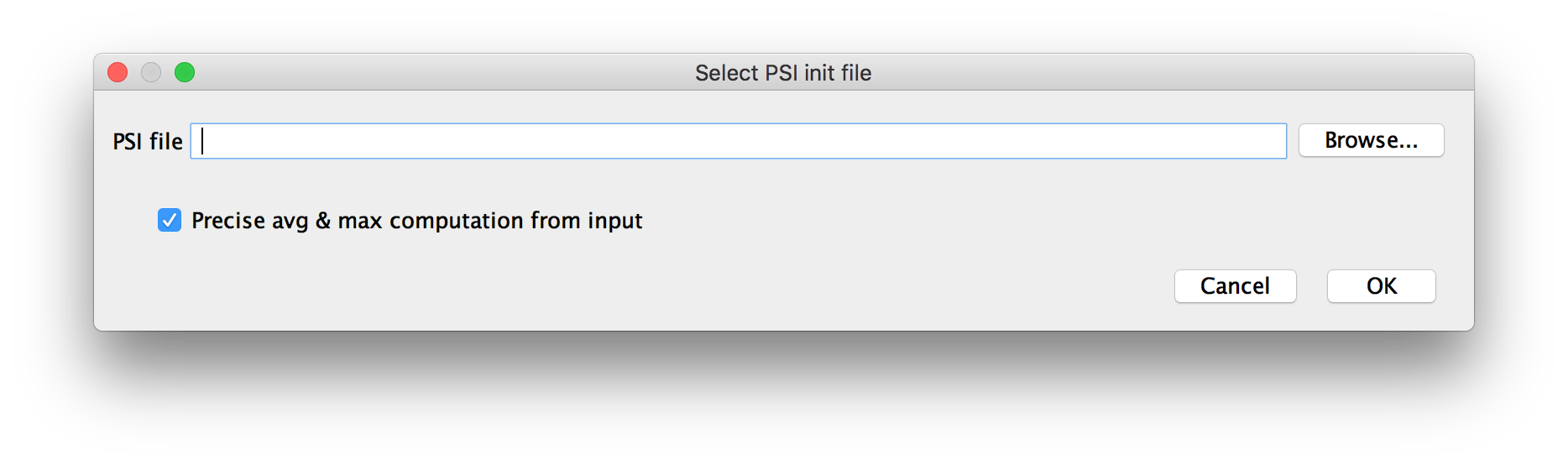
Using this option, you can continue a previous deconvolution if you think that additional iterations will improve the results.
Manual block size setup
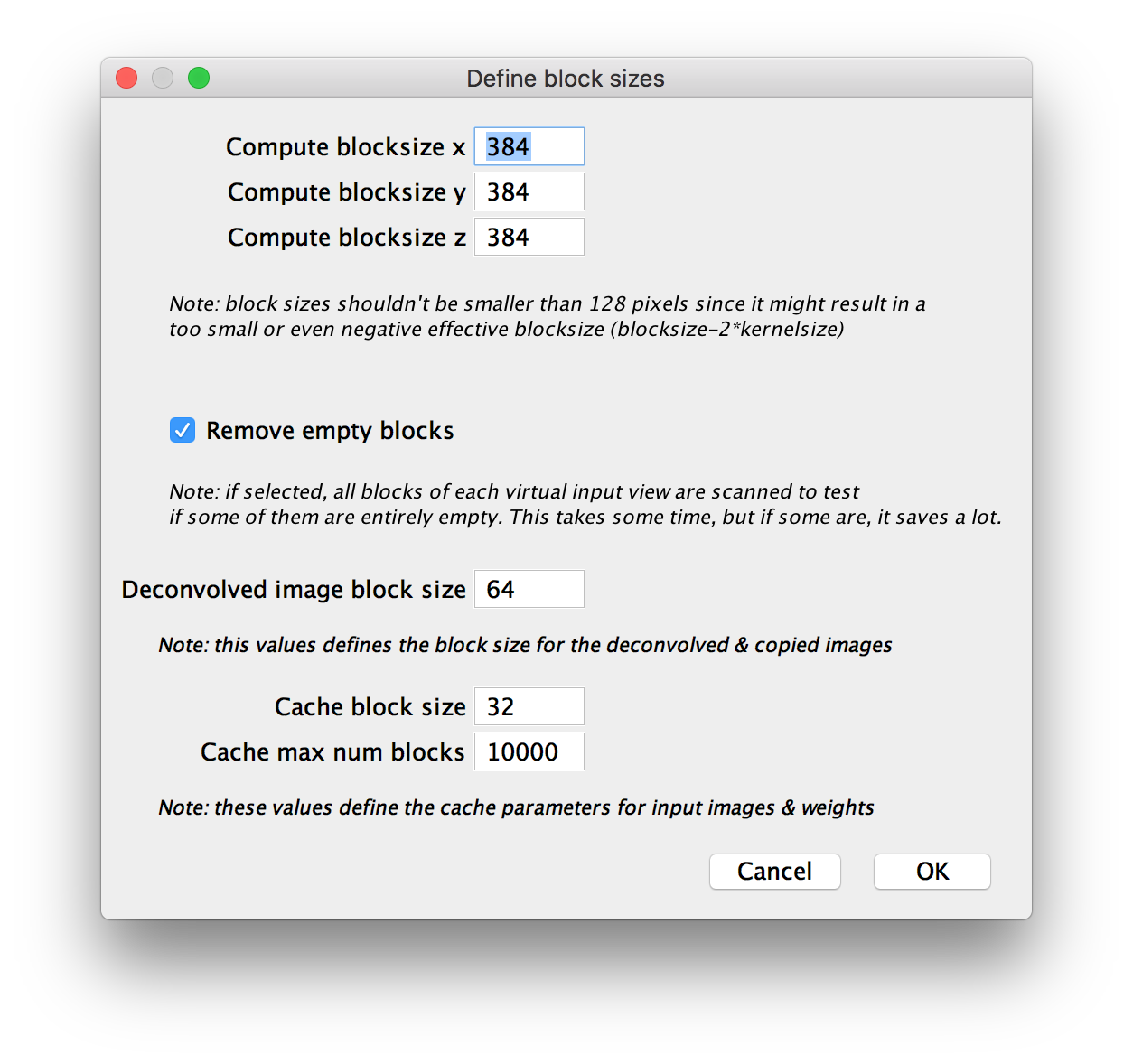
Blending & grouping parameters
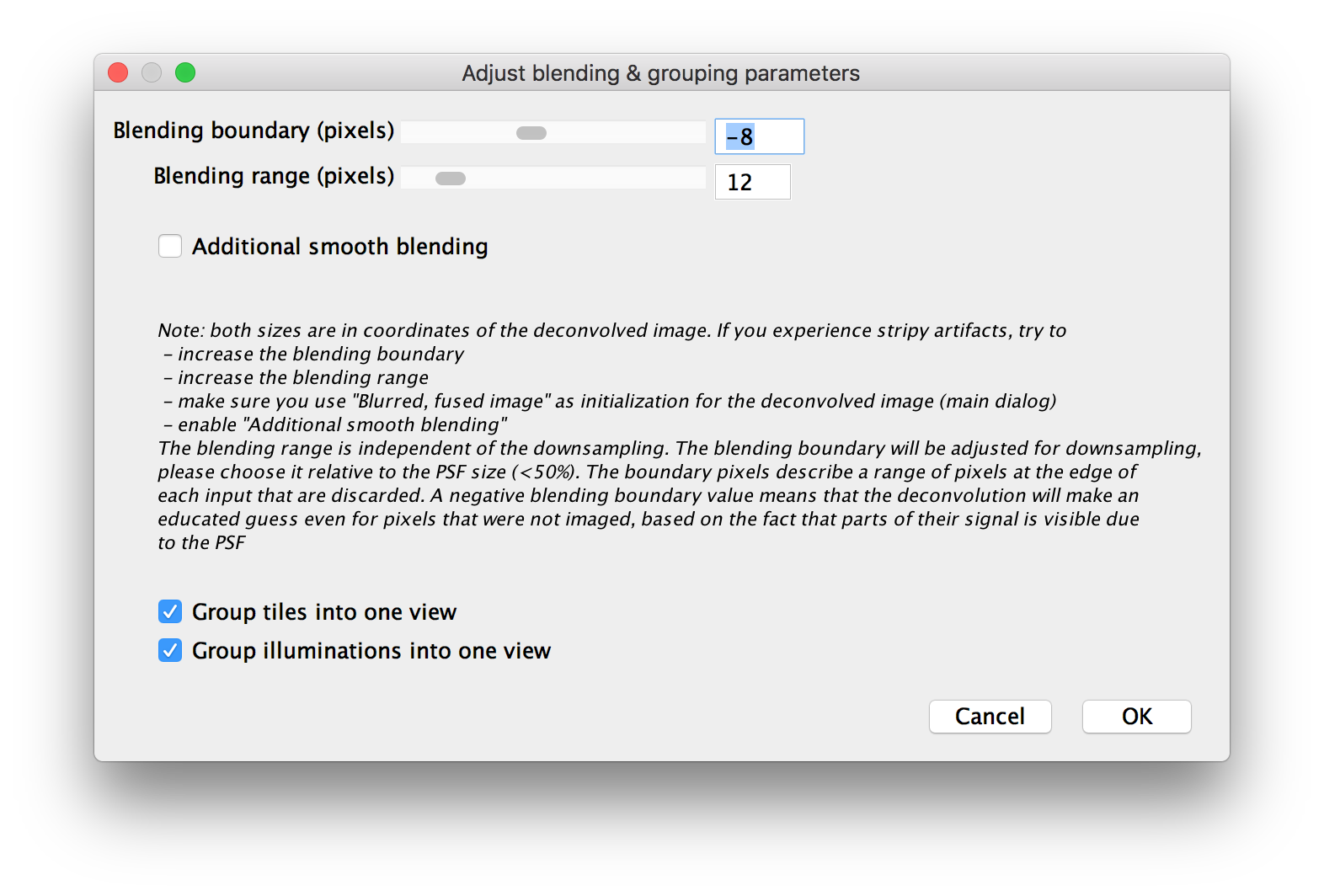
Debug mode
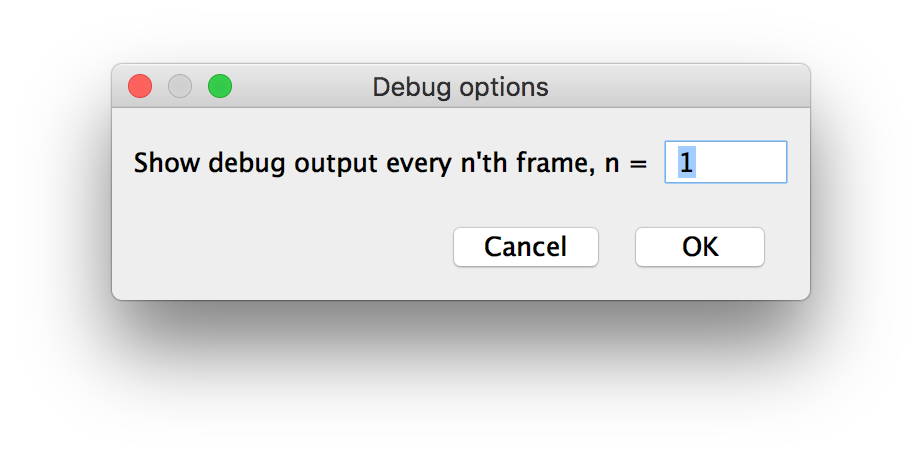
Deconvolution on GPU
Usage of Previous version
As this usage guide is still work in progress, please refer to Multi-View_Deconvolution for now.
Go back to the main page